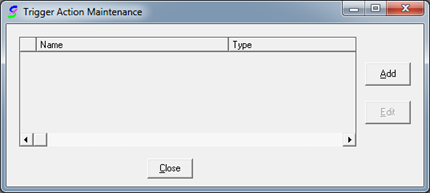
Actions are what the Batch Queue process will do when a trigger is fired based on conditions met on the network database. For example, if a Carbon Monoxide case is found on the network database, a trigger is fired which will perform the action “Queue batch”.
To set up a new action, please perform the following steps:
1. Log into TOXICALL® with supervisor rights.
2. Select “Tools” > “Batch Reporting” > “Triggers” > “Action Maintenance…” The “Trigger Action Maintenance” window will open.
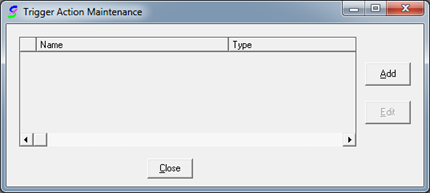
Trigger Action Maintenance Window
3. Press “Add” to add a new action.
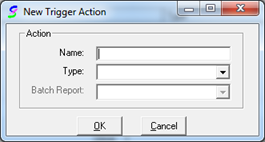
New Trigger Action Window
4. Enter a name for the trigger action and select a type from the “Type” dropdown. In this scenario we will be selecting the “Stop processing this batch now” action type to stop processing the batch queue if no Carbon Monoxide charts are found on the network. Once you have the information entered, press “OK” to save the changes.
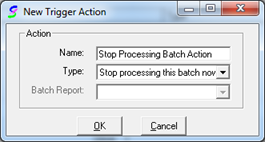
Stop Processing Batch Action Created
5. The “Trigger Action Maintenance” window now displays the newly created action.
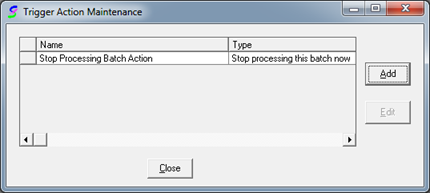
6. Next we will need an action to mark the cases already processed so that they are not processed again in the future.
7. Press “Add” to create a new action. In this scenario the “Name” will be “Mark Cases Action” with a “Type” of “Do not process this report only”. Press “OK” to save the changes.
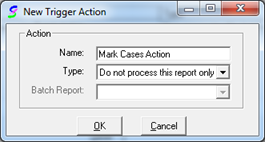
Mark Cases Action Created
8. With the two desired actions created, the next step will be to set up the “Trigger Maintenance” settings.
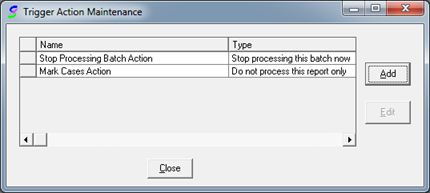
Trigger Actions Created